Create or update your customers' information while sending surveys with rich segmentation data directly from your warehouse.
Overview
The Delighted integration allows you to sync customer data and send surveys from your warehouse based on models that you define.
Why sending surveys should be based on the warehouse
- You can do more complex segmentation by leveraging all the data in your warehouse, including event data and third-party data. Your warehouse is the only place where all of this data coexists.
- You can keep your Delighted segments in sync with the rest of your business tools. For example, you might want to send a survey to users who've been invited to a beta program. You also might want to sync these attributes to a CRM like Salesforce or HubSpot. Hightouch integrates with 250+ SaaS tools used for email marketing, customer support, sales, and more. Define your audience once and activate your data everywhere.
- Segments can be defined using the tools that your teams are most comfortable with. You can filter and transform data from your warehouse using SQL or our visual query builder—whichever you prefer. (You can even sync customers to or send surveys through Delighted segments based on work you've already done in dbt or Looker!)
Getting started
Connect to Delighted
Retrieve your API Token from Delighted.
- Log in to Delighted.
- Visit Delighted's API Introduction Page.
- Copy your API key.
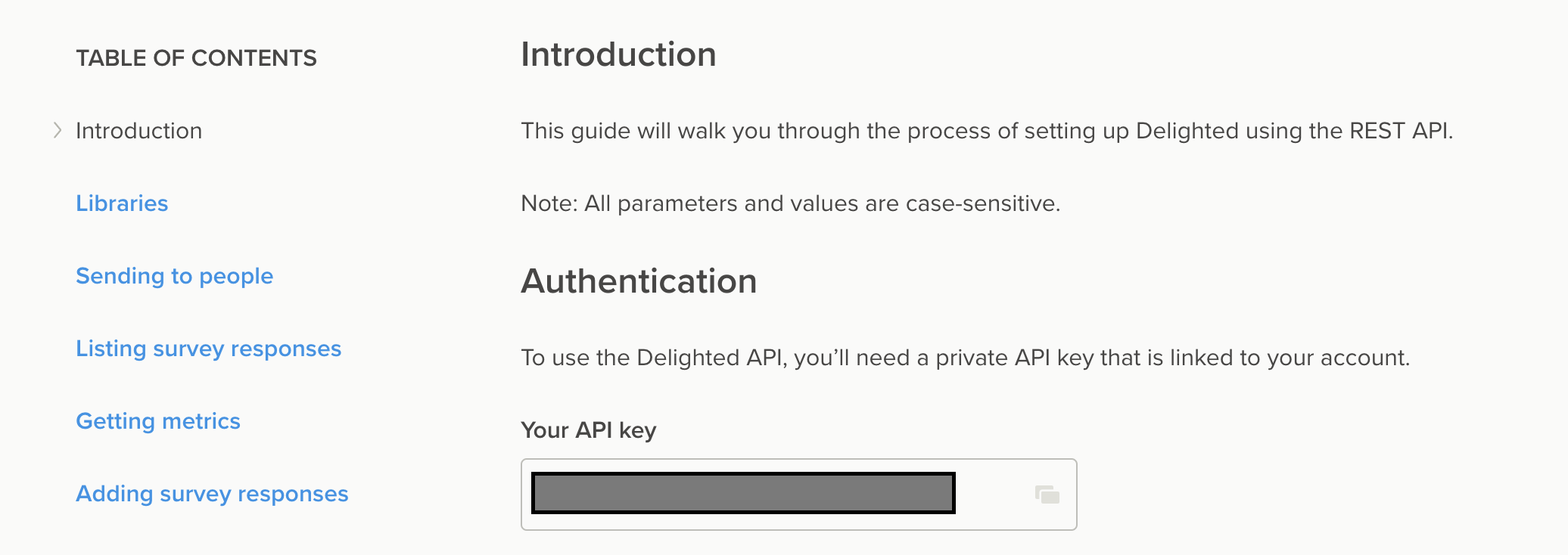
Add Delighted as a destination in Hightouch
- Log in to Hightouch or create a free Hightouch account
- Click on Destinations in the left sidebar
- Click on Add destination in the top right corner
- Select Delighted in the destination catalog and click Continue to proceed
- Paste your API key into the API key field and click Continue to proceed
- Give your destination a name and unique slug (for example, Delighted Production” and
Delighted-production) - Click Finish to create your Delighted destination
Connect to your data source
Hightouch sits on top of your data warehouse and can read from Snowflake, Redshift, BigQuery, Databricks, Postgres, MySQL, and many other data sources. You can even fetch data from Google Sheets and Airtable. Hightouch can help activate your data wherever it resides.
We've written dedicated guides for each supported data source. Take your pick:
- Connect to Airtable
- Connect to Amazon Athena
- Connect to Amazon Redshift
- Connect to ClickHouse
- Connect to Databricks
- Connect to Elasticsearch
- Connect to Firebolt
- Connect to Google BigQuery
- Connect to Google Sheets
- Connect to Looker
- Connect to Metabase
- Connect to MySQL
- Connect to Palantir Foundry
- Connect to PostgreSQL
- Connect to Rockset
- Connect to SFTP
- Connect to Snowflake
- Connect to SQL Server
- Connect to Trino
If you're missing the credentials necessary to connect to your data source, try inviting your teammates to Hightouch. You can have unlimited collaborators in your workspace.
Connect to a sample database instead
Waiting for credentials to your data warehouse? No problem. You can connect to one of our sample databases to get started right away. For the rest of this tutorial, we'll use our demo Postgres database, which contains a users table with names, emails, locations, and other user attributes. This sample source is available when you log in for the first time—no setup required.
Next, we'll write a SQL query to define which users should be synced to our Delighted customers resource. You can follow the same pattern to sync to other support Delighted resources,
Create a model
In Hightouch, a model represents a query that filters or transforms the records in your data source. Models are used to determine exactly which records to sync between sources and destinations.
When you connect to a data warehouse, your models will probably be written in SQL. You can also import models from tools like dbt and Looker.
In this example, we'll keep it simple. Suppose you want to sync all your customers to Delighted. To accomplish this, you'll want to create a model that looks like this:
SELECT * FROM users;
- Click on Models in the left sidebar.
- Click on Add model in the top right corner.
- Select Demo Database as your source and click Continue to proceed.
- Select SQL Editor as your modeling method.
- Paste the SQL query from above into the editor on the left side of the page.
- Click Preview to execute the query.
- Click Continue to proceed.
- Give your model a name and unique slug (for example, "All Users" and
all-users). - Select ID as the primary key for your model.
- Click Finish to create your model.
We just created a model using a SQL query that retrieves all our current users. Next, we'll configure our sync to add these users to Delighted.
Create a sync
- Click on Syncs in the left sidebar.
- Click on Add sync in the top right corner.
- Select All Users as your model and click Continue to proceed.
- Select Delighted as your destination and click Continue to proceed.
- Give your destination a name and unique slug (for example, "Delighted All Customers Sync" and
Delighted-all-customers-sync) and click Finish to proceed. - Select People from the object dropdown.
- Select Upsert from the mode radio options.
- Select
emailand we will map it toEmailfrom the external ID mapping field. - Select
first_nameand we will map it toNamein the fields that we'd like to sync to Delighted. - Select Yes in the Sending Survey section.
- Select Do Nothing in the Delete section.
- Click Continue to proceed to the last step.
- Select Interval to tell your sync to run on a set interval.
- Configure your sync schedule to run every 5 minutes.
- Click Finish to create your sync.
And We're done. Your Delighted sync configuration is complete.
Sync configuration
Object selection
Hightouch supports syncing to the following Delighted resources:
- People
Sync modes
This integration supports Upsert.
In Upsert mode, records that aren't found in Delighted given the provided identifier will be inserted. And existing records will be updated.
Record matching
Records can be matched from your source to your Delighted workspace by Email.
Field mapping
Hightouch allows you to sync columns from your source to the supported Delighted resources:
| Mapping | Type | Description |
|---|---|---|
Phone Number | String | Phone number of customer. Format must be E.164 (for example, +17132746524). |
Survey Channel | String | Defaults to email. Specify sms and provide a Phone Number to have the survey request sent via SMS. |
Name | String | Name of person. |
Delay To Send Email | Number | Delay in seconds before sending the survey. |
Update Email To | String | Field to update the person's email. |
Update Phone Number To | String | Field to update the person's phone number. |
Custom field mapping
Hightouch allows you to set custom attributes. Any mappings from this section will be synced to the custom properties of each associated survey sent. You can add as many properties as you need.
Properties are a powerful way to analyze survey results on Delighted. To learn more about it, visit Properties Overview.
Sending surveys
When configuring your Delighted sync form, there are a couple of choices provided to you when it comes to sending surveys. You can either:
- Not send surveys to all synced records.
- Send surveys to all synced records. Records that are created will be sent a survey. Records that are updated and are out of Delighted's survey throttling interval will be sent a survey.
- Send surveys based on each record dynamically by providing a
Booleancolumn. To use this feature, toggle Use Column, and select that respective column from the dropdown.
Delete records
When the Hightouch sync engine recognizes that a record has been removed from your source, you can either:
- Do Nothing.
- Delete the record from Delighted.
Tips and troubleshooting
Common errors
To date, our customers haven't experienced any errors while using this destination. If you run into any issues, please don't hesitate to . We're here to help.
Live debugger
Hightouch provides complete visibility into the API calls made during each of your sync runs. We recommend reading our article on debugging tips and tricks to learn more.
Sync alerts
Hightouch can alert you of sync issues via Slack, PagerDuty, SMS, or email. For details, please visit our article on alerting.
