The Lightning sync engine was previously known as warehouse planning. Both terms describe the same feature.
Overview
Hightouch identifies the incremental changes in your data model so that syncs send only the necessary updates to your destinations. For every sync, Hightouch computes what rows to send by pulling all rows within your data model and comparing them with the last sync. This process is called change data capture (CDC) or diffing. You can find more details in the core concepts.
By default, the change data capture computation and file storage happens on Hightouch managed infrastructure. This can be slow for large models that take a long time to query.
With the Lightning sync engine, Hightouch computes change data capture directly in your warehouse. It stores previously synced data into a special schema managed by Hightouch. Customers with extensive datasets requiring high performance syncs typically use the Lightning sync engine.
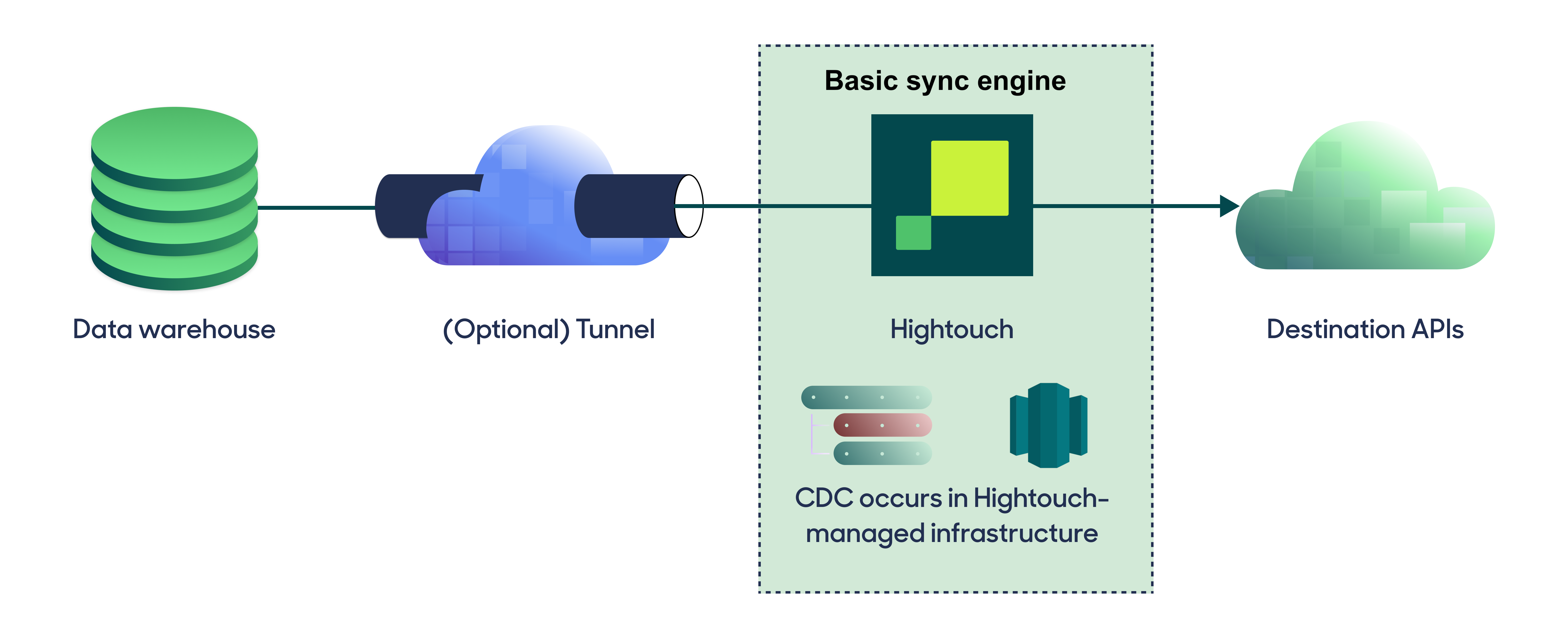
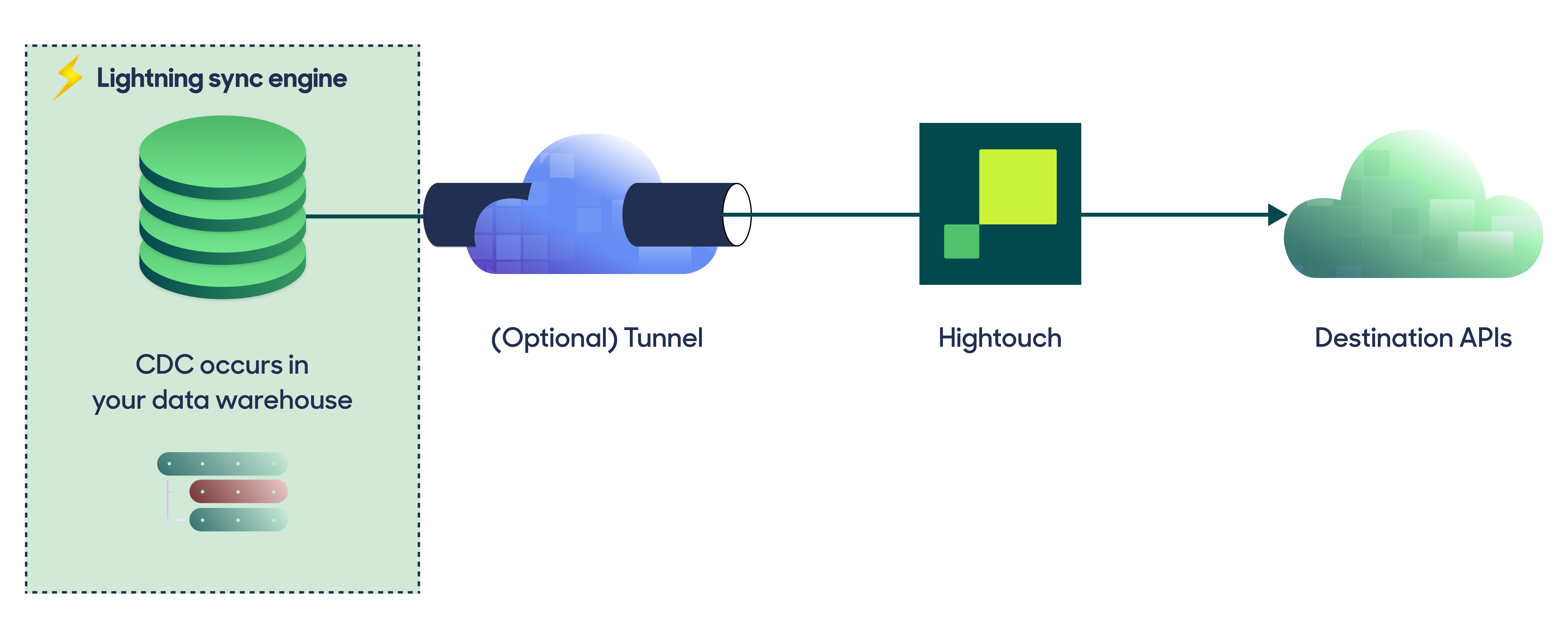
Hightouch recommends using the Lightning sync engine for supported sources when syncing more than 100 thousand rows of data.
Engine comparison
The Lightning sync engine requires granting write access to your data warehouse, which makes its setup more involved than the Basic sync engine. However, it is more performant and reliable than the Basic engine. This makes it the ideal choice to guarantee faster syncs, especially with large data models. It also supports more features, such as Warehouse Sync Logs, Match Booster, and Identity Resolution.
| Criteria | Basic sync engine | Lightning sync engine |
|---|---|---|
| Performance | Slower | Quicker (up to 100 times faster) |
| Ideal for large data models (over 100 thousand rows) | No | Yes |
| Reliability | Normal | High |
| Resilience to sync interruptions | Normal | High |
| Extra features | None | Warehouse Sync Logs, Match Booster, Identity Resolution |
| Ease of setup | Simpler | More involved |
| Location of change data capture | Hightouch infrastructure | Warehouse schemas managed by Hightouch |
| Required warehouse permissions | Read-only | Read and write |
| Ability to switch | You can move to the Lightning engine at any time | You can't move to the Basic engine once Lightning is configured |
Supported sources
The Lightning sync engine works with the following sources:
- Amazon Athena
- Amazon Redshift
- Azure Synapse
- Databricks
- Google BigQuery
- Greenplum Database
- Lakebase
- Microsoft Fabric
- PostgreSQL
- Snowflake
- Snowflake Iceberg
- Trino
Enable the Lightning sync engine
When first setting up one of the supported sources, Hightouch prompts you to Choose your sync engine.
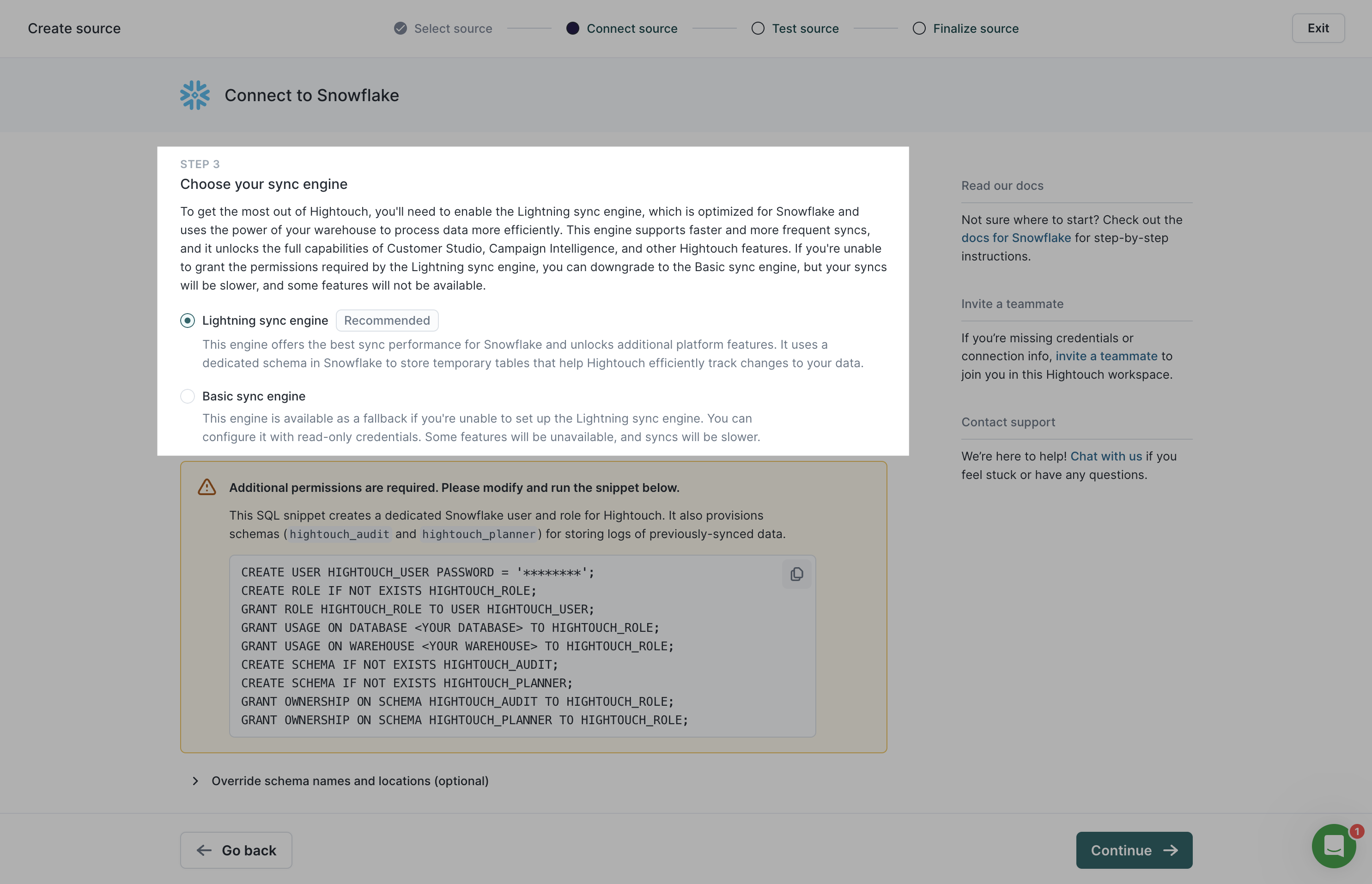
You can set up the Lightning sync engine at this point or continue with the Basic sync engine and upgrade to the Lightning engine later. Once you've configured the Lightning engine, you can't switch back to the Basic engine.
In addition to enabling the Lightning sync engine in the Hightouch UI, you need to:
- Grant Hightouch write permission to your data warehouse.
- Create the warehouse schemas for Hightouch to use.
Refer to the source-specific in-app instructions on how to complete these steps.
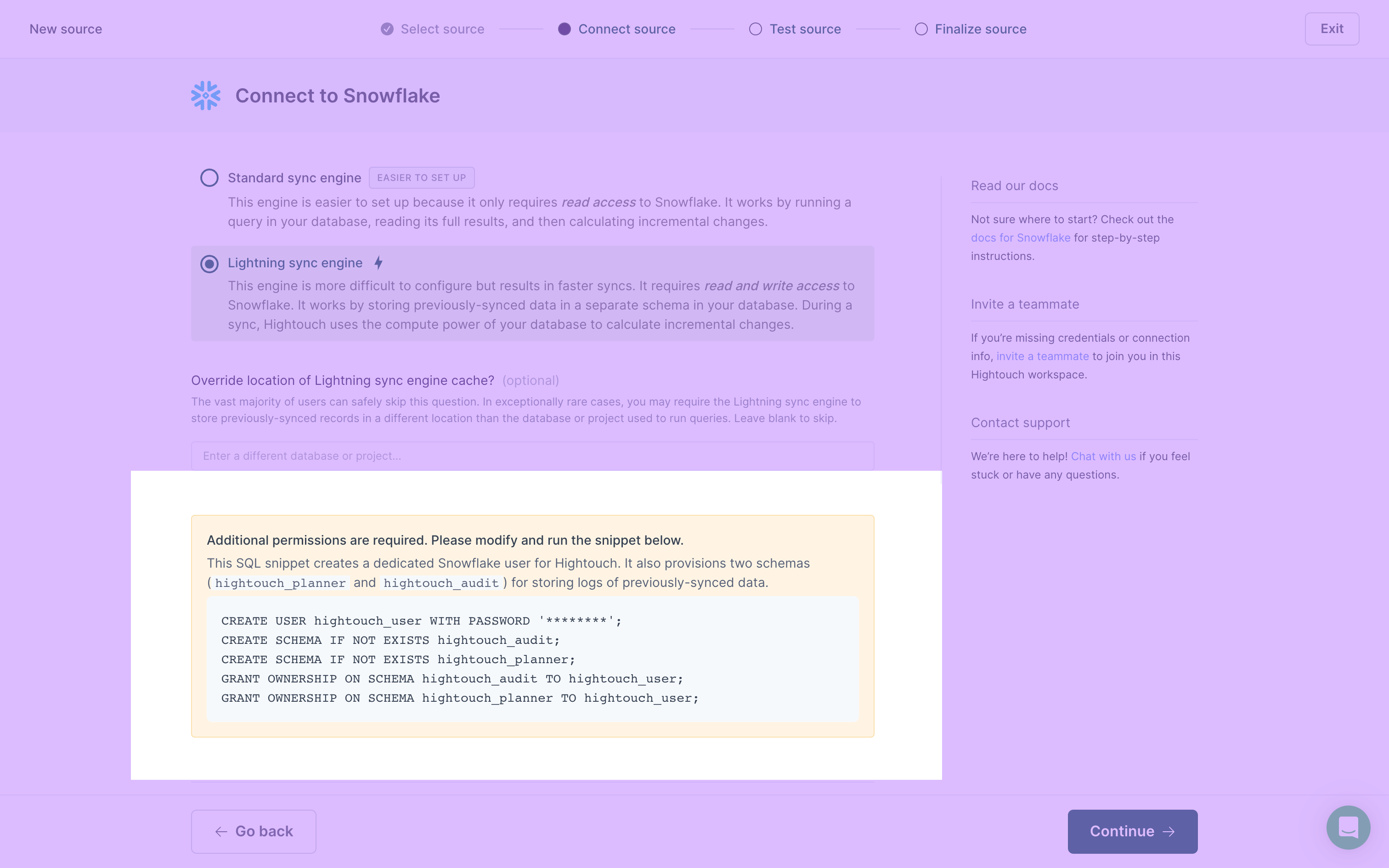
Warehouse schemas
Hightouch requires you to create two schemas:
hightouch_planner: Hightouch uses this schema to power the Lightning sync engine.hightouch_audit: Hightouch uses this schema to power Warehouse Sync Logs.
Whenever a sync that uses the Lightning sync engine runs, Hightouch creates two new tables in the hightouch_planner schema: one to log the model's query results (the _plan table) and one to log rows rejected during the sync (the _rejections table).
Hightouch uses these tables to perform change data capture and plan which rows to sync.
Hightouch only keeps the two most recent pairs of tables to compute the diff for the current sync.
In other words, Hightouch doesn't maintain historical records of these tables, and any given sync never has more than the two most recent pairs of tables.
Because these tables and their names change with every sync run, Hightouch requires permission to write to the entire hightouch_planner schema rather than specific tables.
You can learn more about the hightouch_audit schema on the Warehouse Sync Logs page.
Table removal
Removing tables from the hightouch_planner and hightouch_audit schemas isn't recommended:
hightouch_planner: these tables are required for change data capture to work correctly; if you delete these tables, you need to trigger a full resync to fix your syncs.hightouch_audit: removing tables from thehightouch_auditschema would mean deleting the Warehouse Sync Logs related to a sync's prior runs, which are useful for historical analysis.
If your source is located in the European Union, you might want to avoid having PII older than 30 days in your data warehouse, in accordance with the GDPR.
In this case, we recommend running all syncs in your workspace at least once every 15 days.
This ensures that Hightouch refreshes the tables in the hightouch_planner schema and the Snapshot table in the hightouch_audit schema, removing all older PII before it reaches the 30-day threshold.
Historical data is never automatically cleared out from the Changelog table in the hightouch_audit schema.
If required, you need to manually remove older PII from this table.
The Sync runs table in the hightouch_audit schema doesn't contain PII.
Migrate from Basic sync engine
You can migrate to the Lightning sync engine by going to the Configuration tab of any previously setup supported source.
- From the source's Configuration tab, select Lightning sync engine under Choose your sync engine .
- Follow the source-specific in-app instructions to grant Hightouch write permissions to your warehouse and create the schemas for Hightouch to use.
- Click Save changes.
- Test your connection to ensure setup is correct.
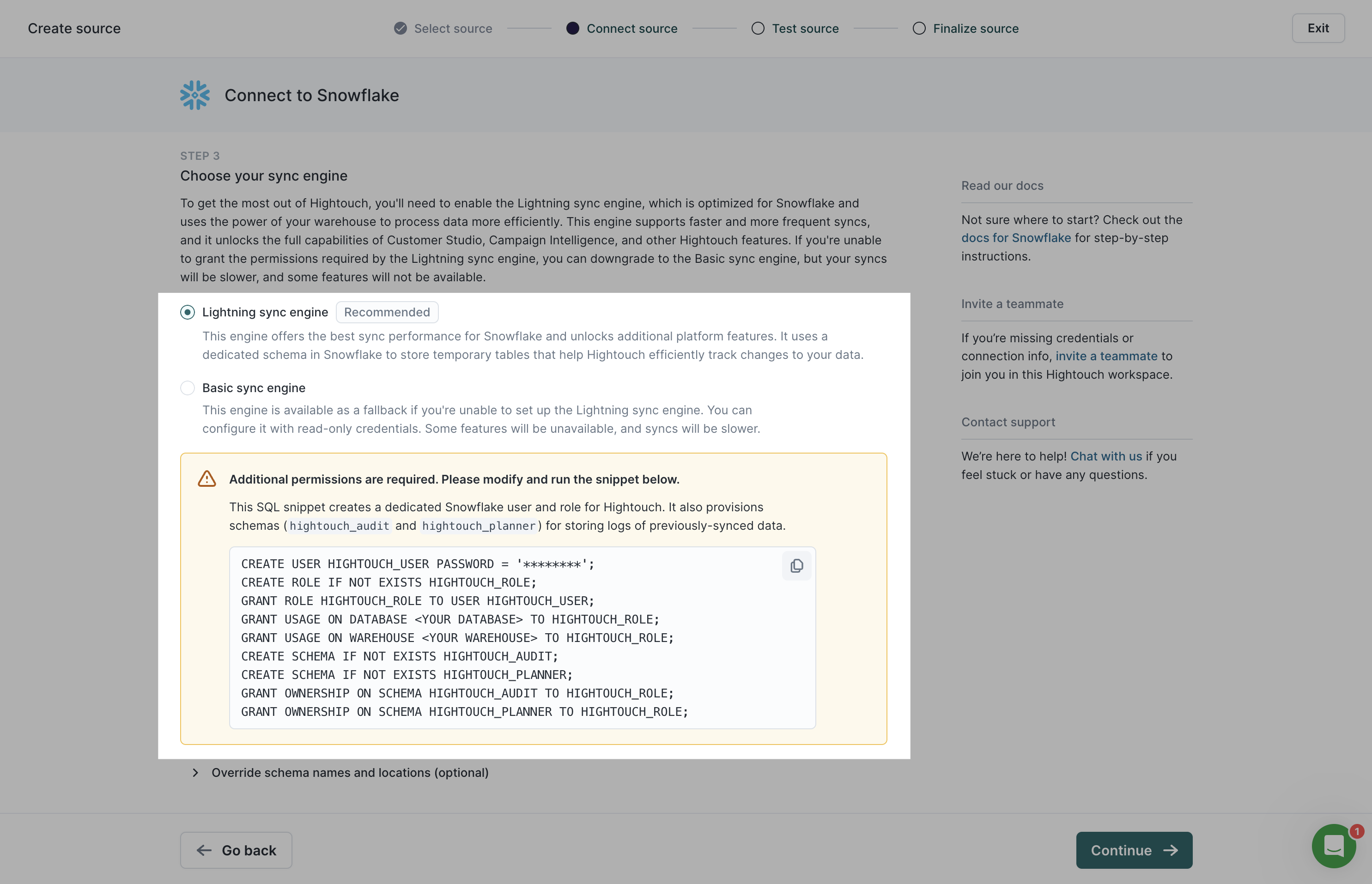
If you enable the Lightning sync engine on an existing source, Hightouch migrates any syncs on the Basic engine to the Lightning sync engine on the next run. Any previously synced data won't be unnecessarily resynced since the existing change data capture data is copied over to your warehouse schemas. In most cases you don't need to trigger full resyncs or reset change data capture (CDC), unless you encounter errors.
The first run after migrating to the Lightning sync engine can take longer than usual, as it uses a special migration sync engine to create the necessary schemas in your warehouse.
Migration tips
Follow these tips when performing the migration:
- The Lightning sync engine requires your primary key to be unique for every model using the source. If you're unsure if your primary key is unique, check before migrating.
- If you have a large number of syncs to migrate, please so that we can help you migrate incrementally.
- If you hit any errors, you can often fix them with a full resync. Ensure your sync meets the full resync prerequisites before doing so. Otherwise, you can reset change data capture (CDC).
Common errors
Primary key is not unique
The Lightning sync engine requires that every row in your model has a unique value for its primary key. This is because the primary key is used to uniquely identify each row, and for example, whether it failed previously.
Models with duplicate primary keys can be deduplicated in SQL with the ROW_NUMBER() function.
For example:
WITH your_data_model AS (
// copy/paste your model here
)
WITH your_data_model_with_rank AS (
SELECT *, ROW_NUMBER() OVER (PARTITION BY your_primary_key) as rank FROM your_data_model
)
SELECT * FROM your_data_model_with_rank WHERE rank=1
The preceding example de-duplicates your model by partitioning on the primary key. It chooses an arbitrary record from your duplicates. You can use ORDER BY or WHERE to filter and select which data from the duplicates you want to keep.