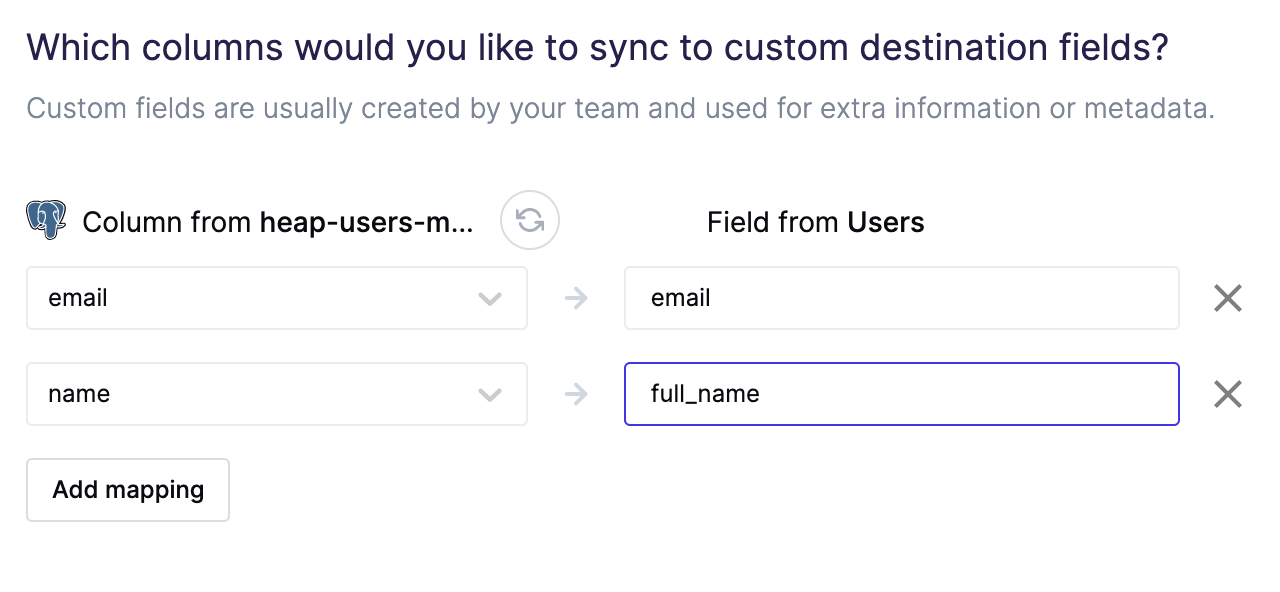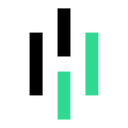Sync your most recently captured event data to Heap to both measure and dramatically improve your digital experience
Setup
Upon selecting Heap as your destination you will be prompted to input your Heap Environment ID, which correspond to the specific project environment you wish to sync your data to.
You can locate the appropriate Environment ID within your Heap account by navigating to Account > Manage > Projects and clicking on your desired project:
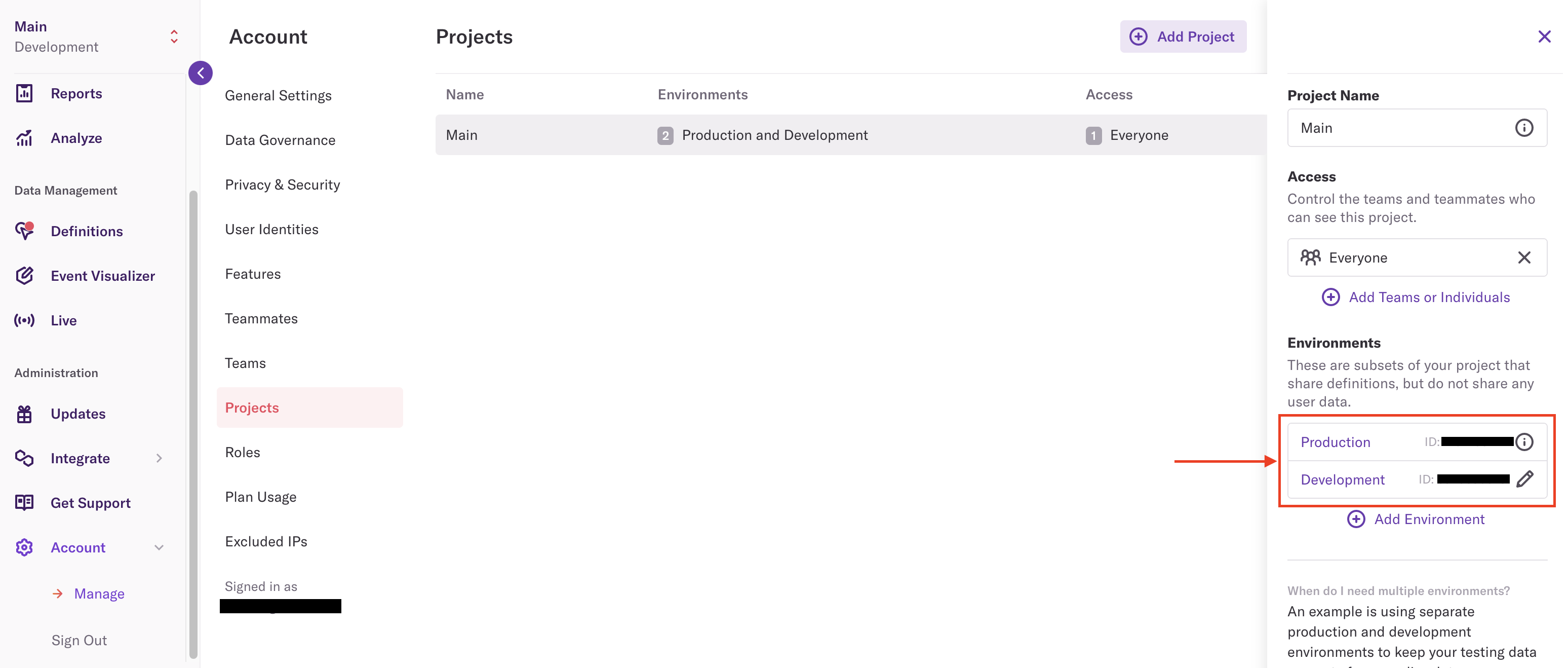
Heap sync types
Hightouch supports syncing the following Heap sync types:
EventsObjects:User PropertiesAccount Properties
Syncing objects
Object sync modes
- Upsert: pushes new objects to Heap and updates fields that change in your warehouse.
Record matching
Records can be matched from your source to your Userflow workspace by the identity (typically a unique user property)
or account_id, depending on the object you are syncing.
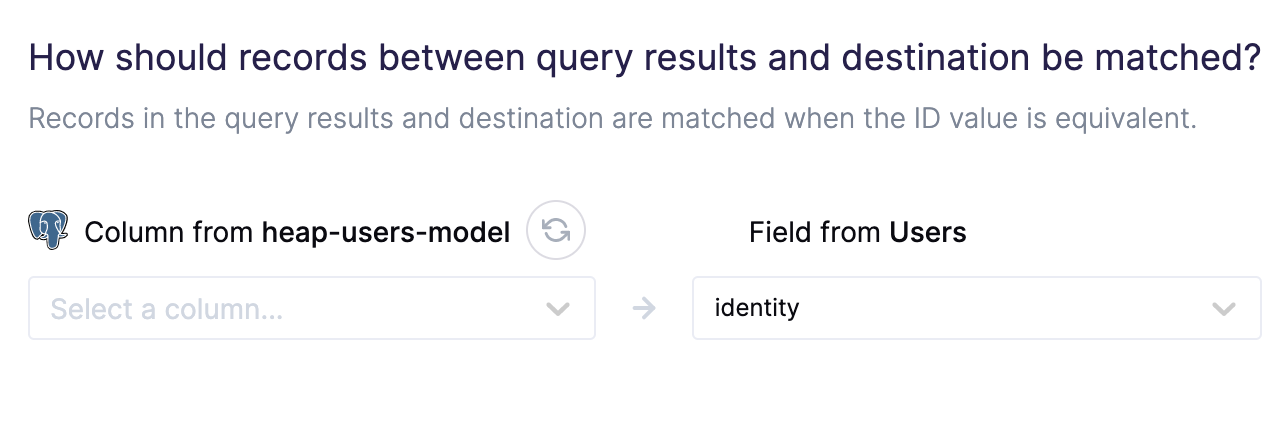
A note on syncing account properties
To sync account properties you must first have users synced into your Heap workspace. The reason for this is that to sync account properties you must first configure Account IDs. This may be done by navigating to Account > Manage > Features and reading the following:
"To analyze accounts in Heap, you need to specify a user property that can be used to group users into accounts (for example, Account ID)."
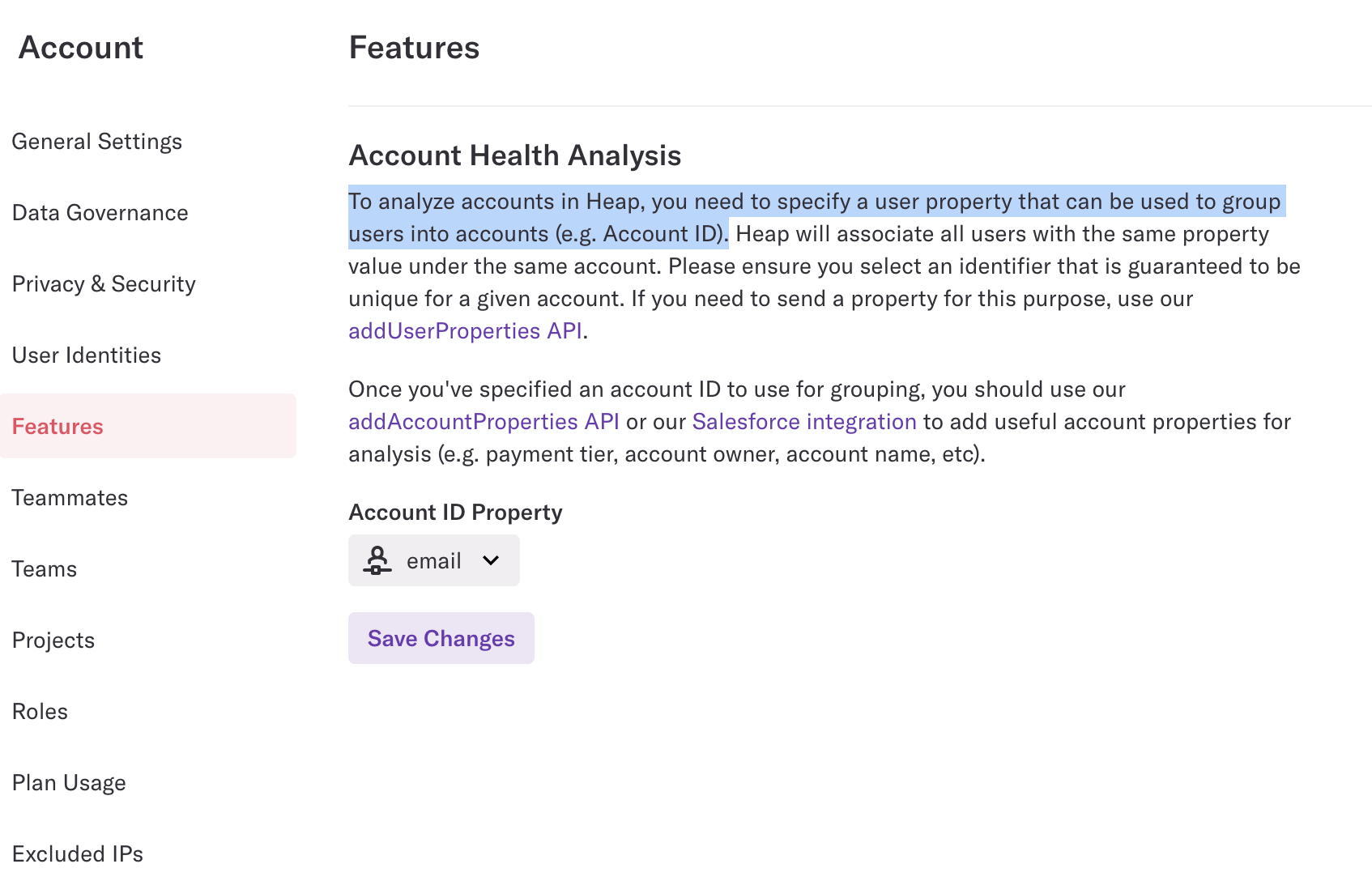
Syncing events
When syncing events, Hightouch treats any records added to your source as new events and sends them to Heap when your sync runs.
Event sync modes
- Insert: only pushes new events to Heap.
Event name
To specify the name of the event you wish to sync to Heap you have the option of either inputting the name of a particular event or using a column from your model.
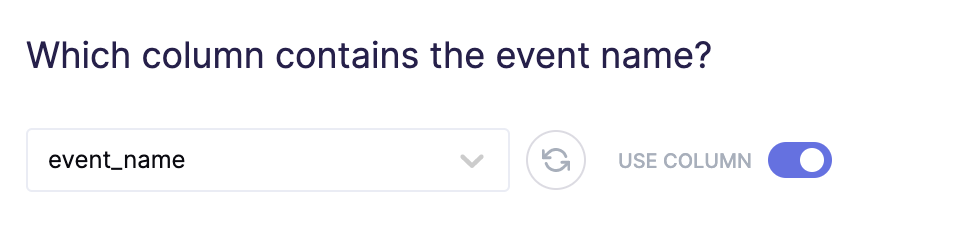
Timestamp
You may also specify the timestamp of the event in your source. However, be aware that this value may be overridden by its respective mapping and is completely optional. If you choose not to explicitly specify a timestamp then Heap will use the time the event arrives to the server.
Identity
The identity of an event is a required field and is typically a unique user property. If the specified identity doesn't exist, a new user will be created with that identity in Heap.
Field mapping (events and objects)
You may also sync columns from your source to Heap as event, user, or account properties.
Any property previously created will be updated and any new properties will be created.